Note: Display a list of Files quickly and easily! From Newsletters, Forms, or other important Files, just drag-and-drop a Document Library Block. This block will let you instantly display a list of files from a Folder and or File Set in your File Manager.
For example, the Document Library block below is displaying PDFs located in the "Parent and Student Downloads" folder in the File Manager. Any new file placed in that folder will automatically show up in this list!
Parent and Student Downloads
| Thumbnail | Title | Filename | Extension | Size |
|---|---|---|---|---|
| Example File - Student Parent Handbook | Example_File_1_-_Student_Parent_Handbook.pdf | 45.39 KB |
Note: Use the Links manager and the Links Block to organize and display important links to your community. Links can be internal or external web pages as well as files from your File Manager. You can categorize your links to display them by category like Quick Links, which is what the block below and on the Quick Links utility slideout are using.
To organize links and use a links block to display them-
- Open your Dashboard and go to Links
- Add/Edit Links
- Ensure you add them to a Category like Quick Links (you can create more)
- Also make sure it is Approved (Unapproved links will not display)
- Add or Edit a Links Block to any page