Like most website platforms, RediSite is equipped with a blog option.
A blog (short for "weblog") is a discussion or informational piece published on a website consisting of discrete, often informal diary-style text entries (posts). On a school website that can mean updating your website with recent or upcoming stories or news posts. These blog posts are often a detailed account and a couple paragraphs in length, making them much different and more in-depth than a simple Announcement, which may only be a short couple lines of text. For example, an Announcement might be a simple reminder to people that "Friday Is Pizza Day," whereas a blog post may be an in-depth heart-warming story describing the project and or fundraiser that the money being raised through the Pizza Day is going towards. Most websites will often display recent blog entries on their front page and or maintain them in an archive. Blogging on a RediSite consists of creating a new page called a Blog Post which in turn is displaying them to your guests via a Page List block.
Blogging has been around for decades and there are many platforms dedicated to blogging. Redisite offer to you as well. If you are wondering “how the heck do you get started?” Then you are already on your way by reading this.
First a couple of best practices---
- Have a legitimate reason and stories to blog about
- Do not just make a blog post for one or two sentences, that is an announcement, not a blog post.
- A newsletter full of information and updates is a bit more on track for blogging but could be a bit much (a PDF may serve that better).
- Keep it simple, do not make a blog post too long either. A single blog post may be a single story or new items as opposed to a full blown newsletter.
- Do it regularly or don’t do it at All
- If you are only going to create a blog post every few months to a couple times a year, then don’t bother. Do a PDF newsletter instead.
- A weekly or monthly post is more likely to keep people’s attention. Like a weekly message from the Principal or Superintendent etc.
Steps to create a Blog Post on your Redisite-
- While logged in click on the New Page Icon ("Two Sheets of Paper Icon in upper right next to the Dashboard button).
- At the top under New Page, click on Blog Post. You may also need to click MORE to reveal the option. (You can also do this from Sitemap- choose News/Blogs parent page and Add New Page- Blog Post).
- To create the blog you will be asked to put in some basic information in the Composer Window here are couple of important ones0
- Blog Post Title- Required; this the Main Title of the Story/Page. Keep it short and to the point.
- Teaser Text/Description- This is a SHORT 1-2 lines of text that are a preview of what the story is about. It is often displayed with the Title and Thumbnail to help attract attention. Do NOT place your whole story here.
- Thumbnail Image- Select a thumbnail image to represent the story/page. This image is typically shown with the Title and Description to help catch the attention of website guests. The Thumbnail Image can also be shown on the page with the content of the story by using the "Show Blog post Thumbnail Image"* option.
- Blog Topic- An optional topic which the story falls under. You can choose more than one topic. Topics can be used for Filtering blog pages, especially on the Blog Index page (News) which serves as an Archive. You can customize and add to the Blog Topic options
- Story By/Author (Optional)- Lets you display a Contact from your Contact Directory Manager as the author or person responsible for the story. You can choose not to select an author and delete the "Story By" block.
- Once the basic information about your blog is placed in the Composer, save and enter the page in Edit Mode.
- On the page, there will already be a Content Block waiting for you. With the Page in Edit Mode simply select the block and Edit the Block.
- Place the details and entire story into the content block and save it. Remember to be careful with copying and pasting (which can cause errors and formatting issues).
- If you need to make changes to any of the page setting options simply click the Gear (upper left corner) to re-open the Composer and Page Settings.
- Once your Blog Post is complete and configured, you may choose to Publish The Page now, or Schedule it to be published.
- IF you have Page List blocks properly configured on your website (like the Home Page) the New blog will automatically show up in the list (depending on settings and options like Topic).
Edit the Page and Place Full Story Here....